A short article today just to go over changing the Date format of Date fields and strings within your CRM Portals instance.
- Navigate to Portals > Site Settings.
- Create a new entry as follows –
- Name – DateTime/DateFormat
- Website – Select the website to change the date format of
- Value – dd/MM/yyyy (for UK format)
- The entry should look as follows –

- Refresh a page on your portal which displays the date and it should now be showing in the specified format.
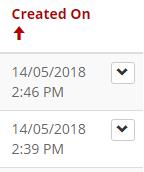

HI Shaun,
I tried the above mentioned approach, but no luck.
LikeLike